Map Markers
Dash allows the user to define any number of named marks on the map. One particular utility of such markers is that they are included in selection dropdowns when defining mission waypoints.
Click the button with the map pin icon on the left to enable the entry of the markers (the button will turn red):
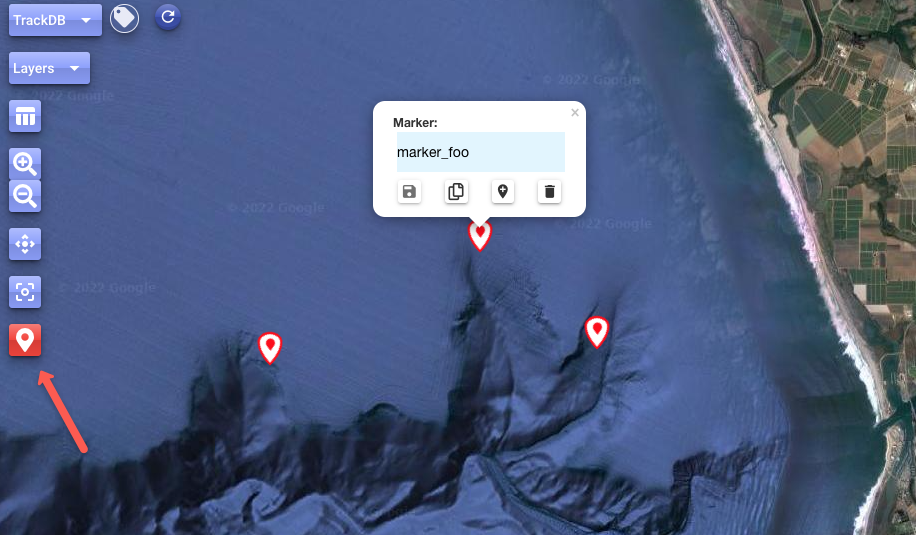
Then add the desired markers by just clicking on the map. You can then drag the markers as needed and click any marker to edit the name, copy the location to the clipboard, or remove the marker.
Note
Remember to click/tap the map pin icon button on the left again when you are done entering new markers.
As with other features on the map, you can then select which markers to actually display.
To remove all markers at once use the button indicated:
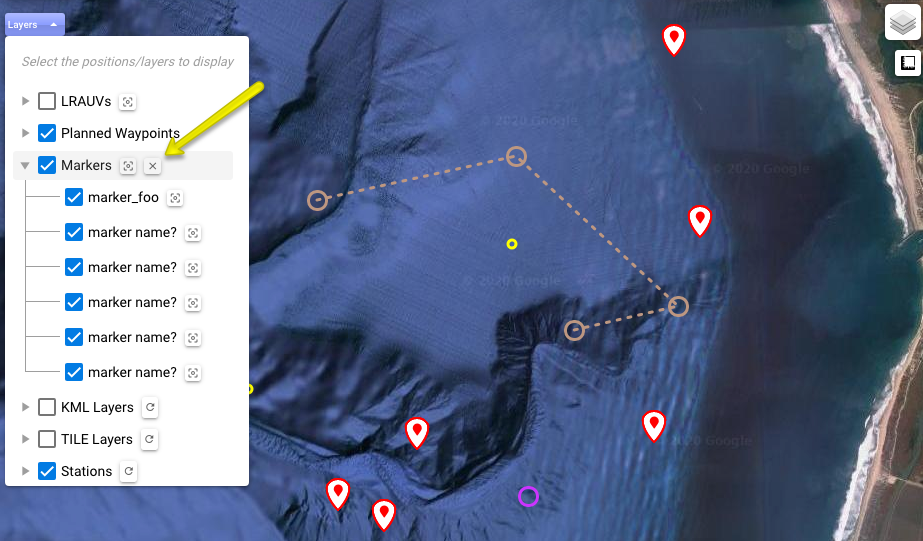
Note
Currently, the markers are saved in local storage in your browser. Possible future enhancements include persistence in the backend, so they can be shared with other Dash sessions. Along with this, a more general and unified handling of layers (including tile layers, stations, etc.) is also part of future work.