ECS Development Setup
Interacting with the ECS stack is done through CDK. The CDK is installed through the yarn install command below.
Architecture
The architecture of this stack includes a SQS messaging queue to perform the processing and an autoscaling ECS cluster optimized for fast spin-up and fast spin-down of computing resources. Simply upload a video and submit a job with the location of that video to the queue to start processing. The result is returned to a S3 bucket.
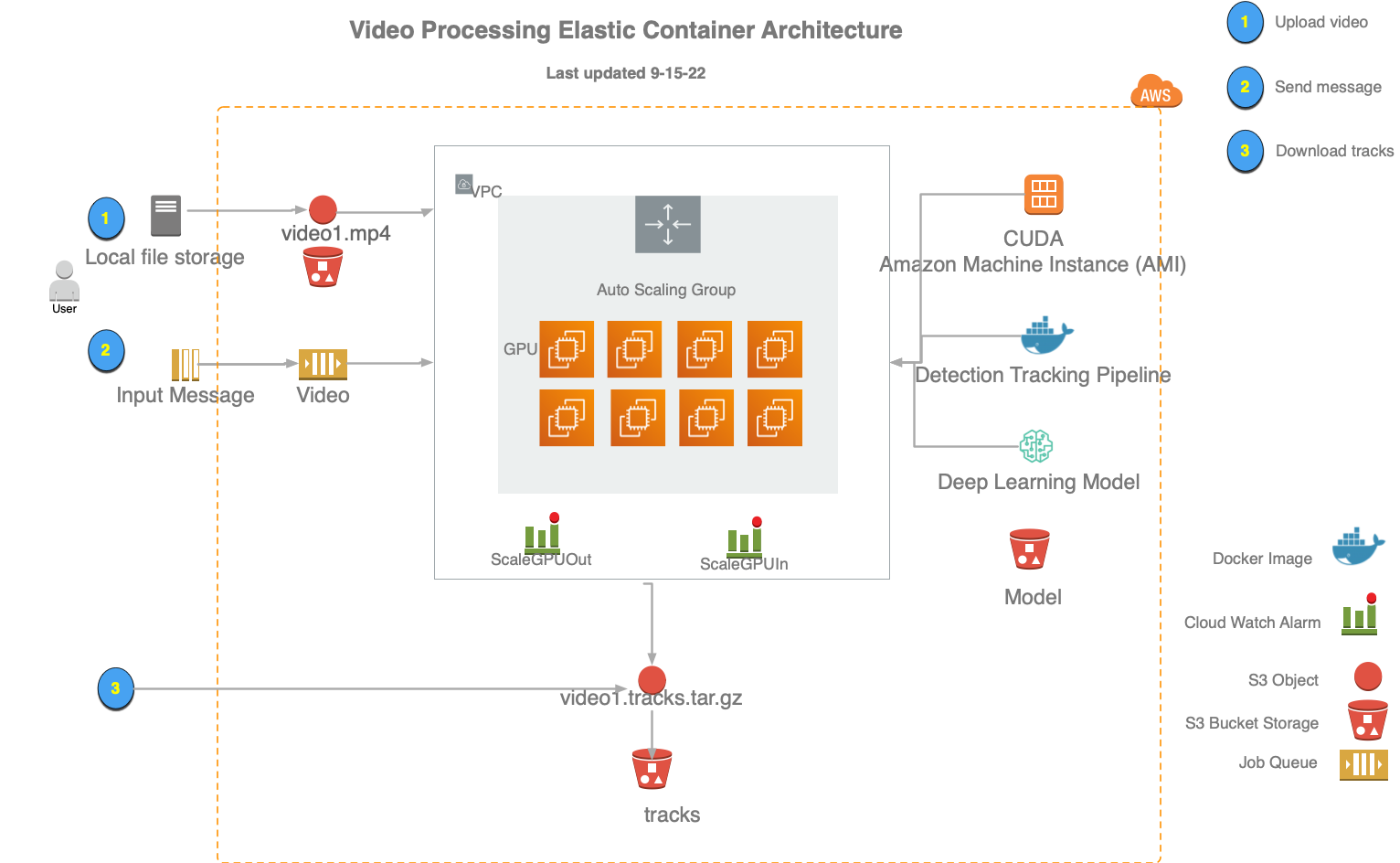
Requirements
- AWS account with full permission to provision EC2 instances, create buckets, and setup job queues and definitions.
- Node 14
The CDK is a node application, so you need to install it through a node package manager, e.g. with npm
npm install
or with yarn
yarn install
Setup your account and default region.
export CDK_DEFAULT_ACCOUNT XXXXXXXXX
export CDK_DEFAULT_REGION us-west-2
At this point you can now bring up the cluster.
yarn cluster-up
When you are done using this, the stack can be removed with
yarn cluster-destroy.
The s3 buckets must be empty, or removed before destroying the cluster.
You will want to first be sure to fetch all the processed data. For example, to fetch the data and save to a directory called tracks
mkdir tracks
aws s3 sync tracks s3://lonny33k-tracksb64edfdc-1hlcdhf915ahy
yarn cluster-destroy
Cluster Stacks
DeepSort YOLOv5
cluster/stacks/ecs_task_autoscaling.ts defines a detection and tracking pipeline designed to process underwater video with a MBARI Monterey Bay Benthic Object Detector trained on YOLOv5.
If you have a model to use instead that is a YOLOv5 model, simply upload the model and your tracking configuration in the buckets defined in the json file cluster/stacks/deepsort_yolov5.json
then run
cdk synth
cdk deploy
Quick test of your cluster
Upload video to generated stack video bucket, e.g.
aws s3 cp data/M3/mezzanine/V4244_20191205T165023Z_h264.mp4 s3://lonny33k-videoc740e53c-1jgaxnwvy7rwd/data/M3/mezzanine/V4244_20191205T165023Z_h264.mp4
Submit job to the autogenerated video queue in your region, e.g. us-west-2 queue lonny33k-ecsqueuelonny33k3AABC591-RrCPqVBsM02P.fifo
aws sqs send-message --queue-url https://us-west-2.queue.amazonaws.com/lonny33k-ecsqueuelonny33k3AABC591-RrCPqVBsM02P.fifo \
--message-body """ {
\"video\": \"data/M3/mezzanine/V4244_20191205T165023Z_h264.mp4\" ,
\"clean\": \"True\",
\"job_name\": \"Dive4244\"
\"user_name\": \"dcline\"
} """
--message-group-id 33k
A few minutes later, you should see the data completed and available in the generated track bucket
aws s3 ls s3://lonny33k-tracksb64edfdc-1hlcdhf915ahy/data/M3/mezzanine/
Useful cdk commands
cdk lslist all available stackscdk synthemits the synthesized CloudFormation template; run only when changes are made; useful to follow with cdk diffcdk diffcompare deployed stack with current statecdk deploydeploy this stack to your default AWS account/regioncdk docsopen CDK documentationcdk destroyremove the stack from your default AWS account/region