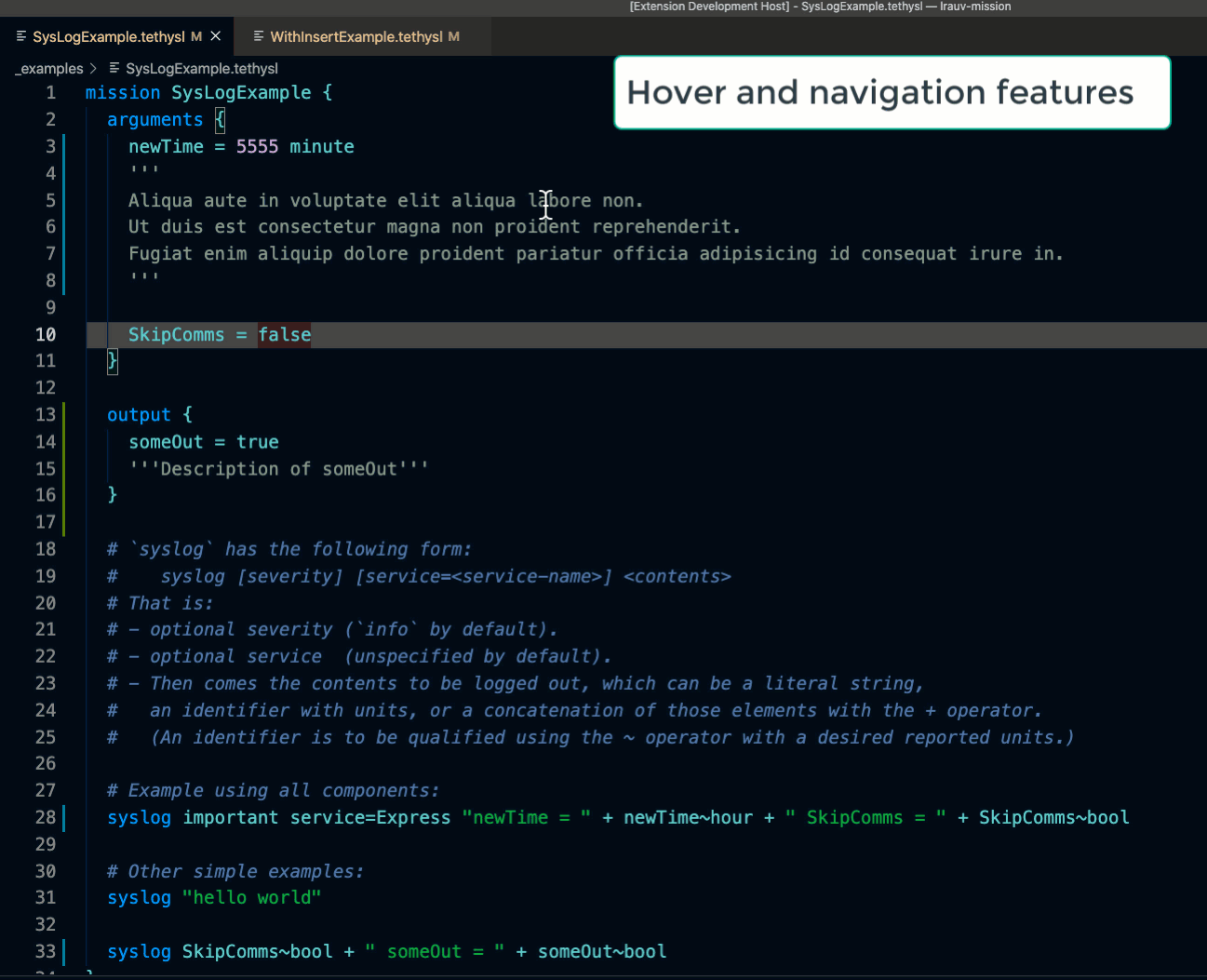TethysL VS Code Extension¶
Visual Studio Code (VS Code) is currently our primary target for enabling enhanced features on TethysL scripts, including validation, autocompletion, navigation, and mission regression testing.
Once you have VS Code installed on your machine,
you can install the TethysL VS Code extension from within VS Code itself.
More details here, but, in short, you can use the Marketplace option in VS Code,
search for tethysl, and then install the extension.
Features¶
- Complete mission validation, with error highlighting
- Autocompletions, covering a good part of the language
- Element information on mouse hover and with links to documentation
- Mission script outline
- Go-to-definition/references navigation:
- From the use of an argument or output variable to its definition
- From an argument definition to its usages
- If the lrauv-application codebase is also available on the system, you can also quickly navigate to the C++ definition of behaviors and settings, units, and universals.
- Source reformatting
- Mission regression test execution (with support from the lrauv-application)
- Advanced:
- Optionally, you can enable the automatic generation of XML (
.txextension) upon any successful compilation of the TethysL script. This, in particular, intended to facilitate inspection by users familiar with the XML format. - You can also generate TethysL from existing XML files. This is intended to facilitate the migration of existing mission scripts to the TethysL format.
- Optionally, you can enable the automatic generation of XML (
Commands¶
Open a directory containing TethysL mission files (*.tl) in VS Code.
Typically, such directory will be a clone of the
lrauv-mission or the lrauv-application repository.
For the specific list of TethysL-related commands:
- Press
Ctrl+Shift+P(Linux/Windows) orCmd+Shift+P(Mac) to open the command palette -
Type
tethyslto filter the list of available commands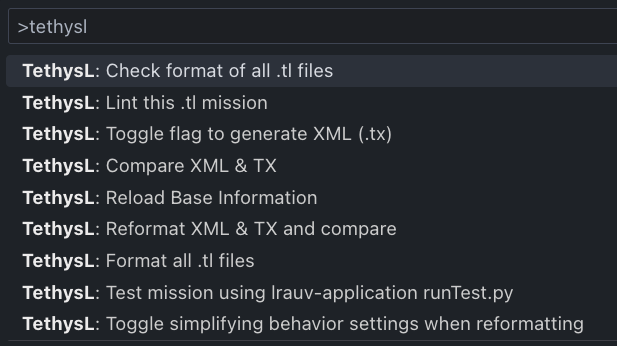
-
Select the desired command
- Press
Enterto execute the command - Press
Escto cancel the command
General VS Code commands (see VS Code "Basics" documentation) are also available for tethysL scripts, such as:
- Press
Ctrl+Space(Linux/Windows) orCmd+Space(Mac) to trigger autocompletion - Press
Ctrl+Click(Linux/Windows) orCmd+Click(Mac) to navigate to the definition of an element - Press
Ctrl+Shift+Click(Linux/Windows) orCmd+Shift+Click(Mac) to navigate to the references of an element - Press
Ctrl+Shift+F(Linux/Windows) orCmd+Shift+F(Mac) to reformat the script
Pro Tip
With the lrauv-application codebase available on your machine, you will
also enjoy the associated navigation features provided by TethysL, for example,
from the settings of an invoked behavior in a mission to the corresponding C++ definitions.
The "Reload Base Information" command below has additional details
regarding the availability of the lrauv-application code on your system .
Linting¶
TethysL: Lint this .tl mission

This command performs a basic linting of the script, and reports any issues or associated suggestions.
Checks initially implemented include:
- Consistency of ID of mission or aggregate with filename;
- Possible use of array syntax extension in
argumentsandoutputsections; - Possible use of macro syntax extension in embedded aggregates;
- Recursively, the above checks for each embedded aggregate.
Here's a lint operation report example:
Science/altitudeServo_approach_backseat_poweronly_blockisland.tl
================================================================
In arguments section
--------------------
Possible use of 'array' extension:
These 50 definitions: Lon1, Lon2, ..., Lon50
could probably be replaced with: Lon[1..50]
These 50 definitions: Lat1, Lat2, ..., Lat50
could probably be replaced with: Lat[1..50]
Under aggregate `Lap`
---------------------
Possible use of 'macro' extension
---------------------------------
These 50 aggregates:
aggregate Wpt1 { ... }
...
aggregate Wpt50 { ... }
could probably be replaced with:
macro $k = 1..50 {
aggregate Wpt$k {
...
}
}
Reload Base Information¶
TethysL: Reload Base Information
This command reloads all information of relevant LRAUV definitions (behaviors, units, universals, etc.) used by the TethysL compiler in your VSCode session.
The following describes the three possible cases for the source of such information. The first two depend on settings in VSCode, while the third is the default.
Tip
In the VSCode Settings window, filter by "tethysl" to quickly find the TethysL settings.
Source: lrauv‑application revision¶
The name of the setting in VSCode is LRAUV revision.
If this setting is given (but with the LRAUV path empty, see below),
then the reload command will use information published by MBARI for the given revision.
You need internet access for this to work.
The revision can be a git branch name (e.g., "master"), a tag, or a commit hash.
Depending on your situation, you may get advice from the LRAUV team on which revision to use.
The following screenshot shows master as the value for the setting.
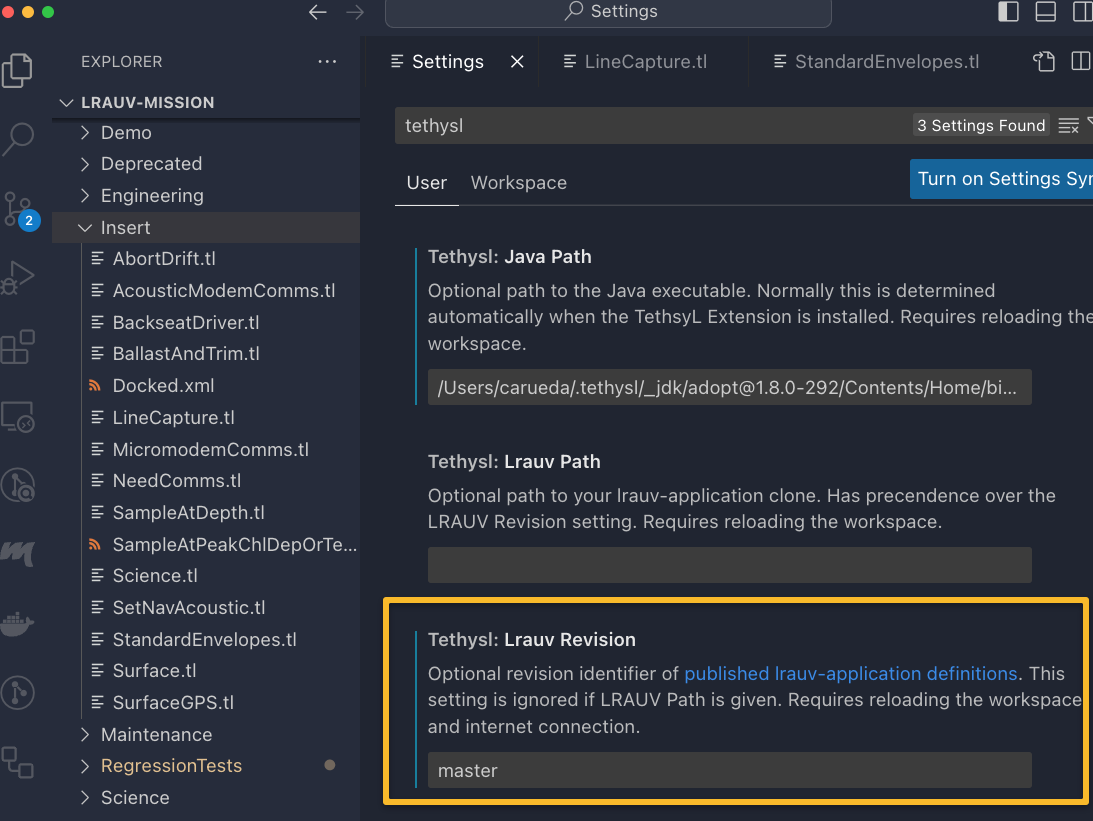
Source: lrauv‑application path¶
The name of the setting in VSCode is LRAUV path.
If available, you can explicitly indicate the location of the lrauv-application clone
on your system.
In this case, the reload command will parse that codebase for the needed information.
Note
If what you are opening as workspace in VSCode is one of the following:
lrauv-applicationclone directorylrauv-application/Missionssubdirectory- Some
directorythat haslrauv-applicationas sibling
then you can leave the LRAUV path setting empty;
TethysL should be able to automatically "discover" the corresponding
lrauv-application location for purposes of reloading the information.
Run this command when there are changes in your lrauv-application clone
that should be reflected for proper mission validation
(e.g., upon merging or changing branches).
Source: Embedded resources¶
When none of the above settings are used, and when TethysL cannot "discover"
an lrauv-application codebase location depending on the workspace being opened,
then the extension will use LRAUV information that was embedded in the system
at time of creating the TethysL software distribution.
Of course, this embedded information may get outdated.
Simplifying behavior settings¶
TethysL: Toggle simplifying behavior settings when reformatting
Simplification of behavior setting IDs during reformatting is enabled by default. Simplifying a behavior setting ID means removing the redundant prefix corresponding to the behavior itself.
As an example, with the flag enabled, this behavior invocation block:
behavior Trigger:PeakDetectVsDepth {
run in sequence
set Trigger:PeakDetectVsDepth.detect = Universal:mass_concentration_of_chlorophyll_in_sea_water
set Trigger:PeakDetectVsDepth.timeWindowPeakReport = TimeWindowPeakReport
outputArg PeakChl = Trigger:PeakDetectVsDepth.peakDetect
outputArg PeakChlDepth = Trigger:PeakDetectVsDepth.peakDepth
}
will get reformatted to the semantically equivalent but more legible:
behavior Trigger:PeakDetectVsDepth {
run in sequence
set detect = Universal:mass_concentration_of_chlorophyll_in_sea_water
set timeWindowPeakReport = TimeWindowPeakReport
outputArg PeakChl = peakDetect
outputArg PeakChlDepth = peakDepth
}
Regression Testing¶
TethysL: Test mission using runTest.py
Note
For this command to be functional, the following is required on your machine:
- A clone of the
lrauv-applicationcodebase pythonon yourPATH
With the lrauv-application codebase available on the system,
the extension allows to directly
run Tools/regression/runTest.py on your mission from within VS Code.
The command is enabled for .tl, .tx, and .xml files.
Once complete, the output of the test is shown in a VS Code panel for your inspection.
Note
Recall that mission test execution may take significant time,
especially if valgrind is set in the mission script.
More details about mission testing can be found
here.
Generate XML (.tx)¶
TethysL: Toggle flag to generate XML (.tx)
Upon every successful compilation of a .tl script, a corresponding "compiled XML" version
(with file extension .tx) can be generated, but this is not enabled by default.
Use this command to toggle the corresponding flag.
Why not .tx generation enabled by default?
The .tx is basically an internal representation used in the vehicle at time of execution.
In general, this is not intended to be used directly by users when editing a script.
The .tl is the primary source of truth for the mission script.
The toggle here is mainly intended for users with experience with
(or curious about)
the XML format to facilitate inspection and migration from XML.
Here's a screencast demonstrating some features initially implemented.