Markers
Dash allows the definition of any number of named marks on the map. One particular utility of such markers is that they are included in selection dropdowns when defining mission waypoints.
Note
The marker definitions are not shared; they are only saved locally in your browser. However, as indicated below, a marker position can be saved as a station.
Entering the markers¶
Click the button with the map pin icon on the left to enable the entry of the markers (the button will turn red):
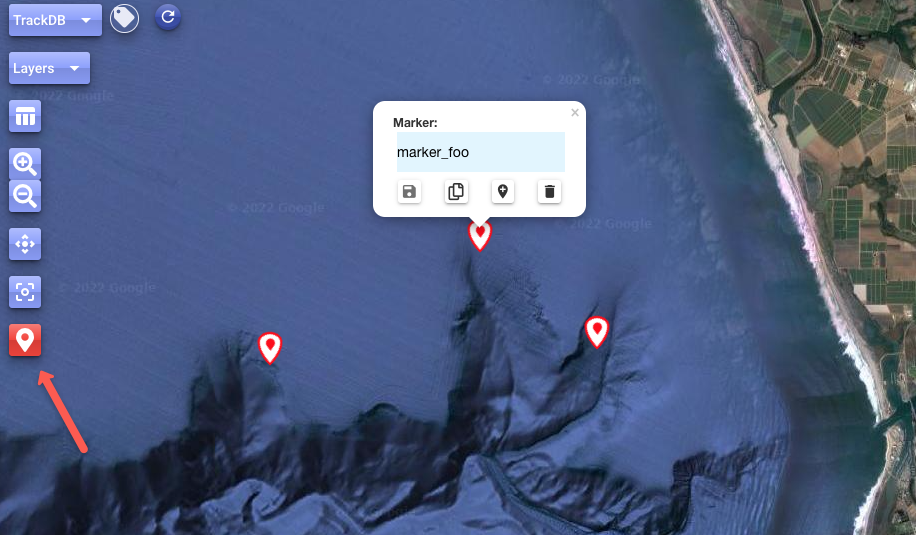
- Add the desired markers by just clicking on the map
- Click a marker to open a dialog where you can:
- Edit the name
- Save the marker (in local storage)
- Copy the Lat/lon location to the clipboard
- Save the marker as a station (see below)
- Remove the marker
- Drag the marker to update its location
Note
Remember to click/tap the map pin icon button on the left again when you are done entering new markers.
Saving a marker as a station¶
As of v4.10.2, one can save a marker as a station:
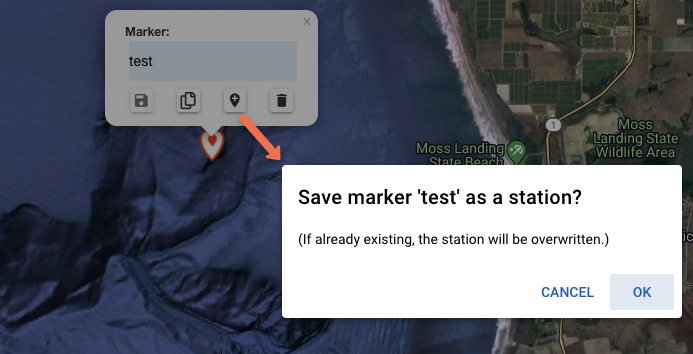
The station will be overwritten if already existing. Note that the marker itself will still remain as such.
Selecting the markers to display¶
As with other features on the map, you can select which markers to actually display.
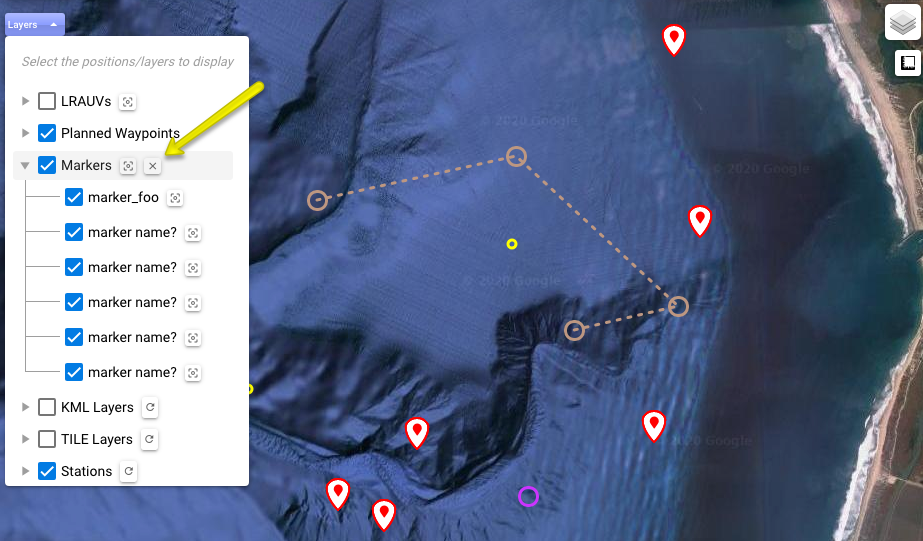
To remove all markers at once use the button indicated above.
Note
As already noted, the markers are only saved in the browser local storage. A possible future enhancement is to persist them in the backend, so they are shared with other Dash sessions the user may have.