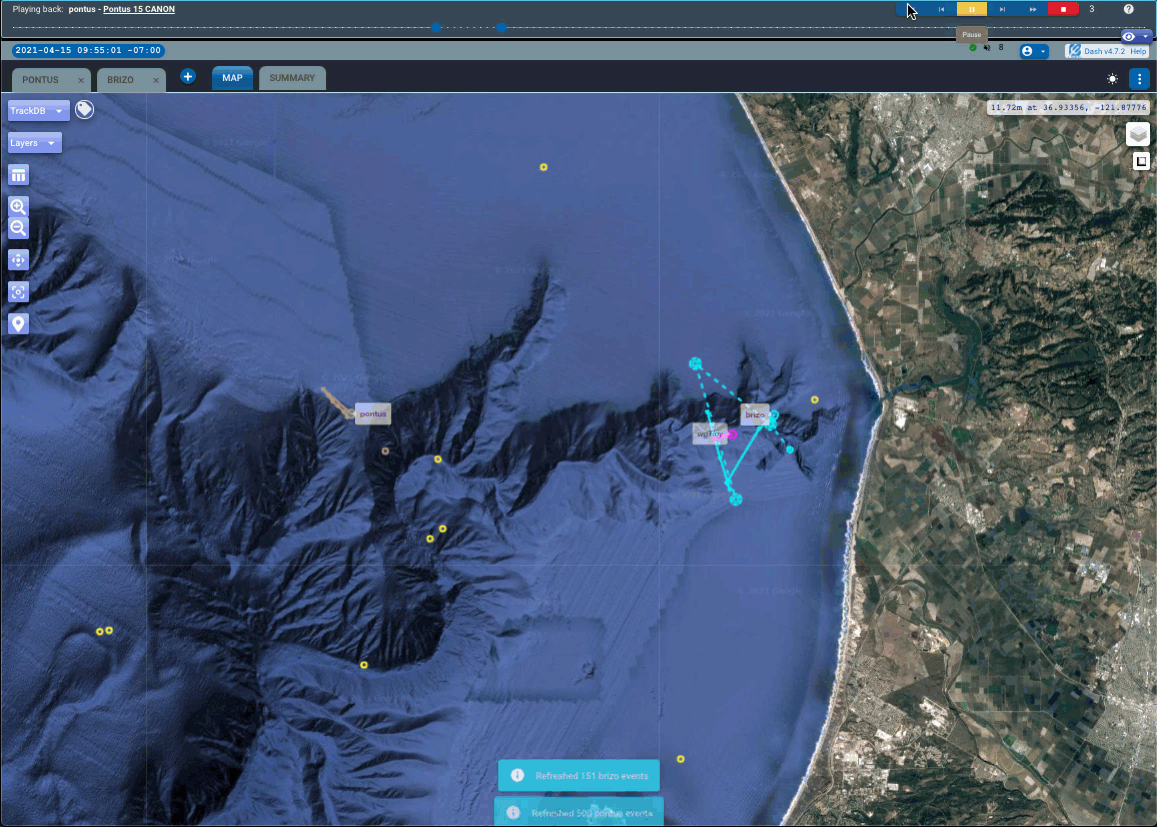Deployment Playback
You can replay any vehicle deployment, even if the deployment is still ongoing.
- Under the Deployment tab, select the desired deployment and click the 'Playback deployment' button.
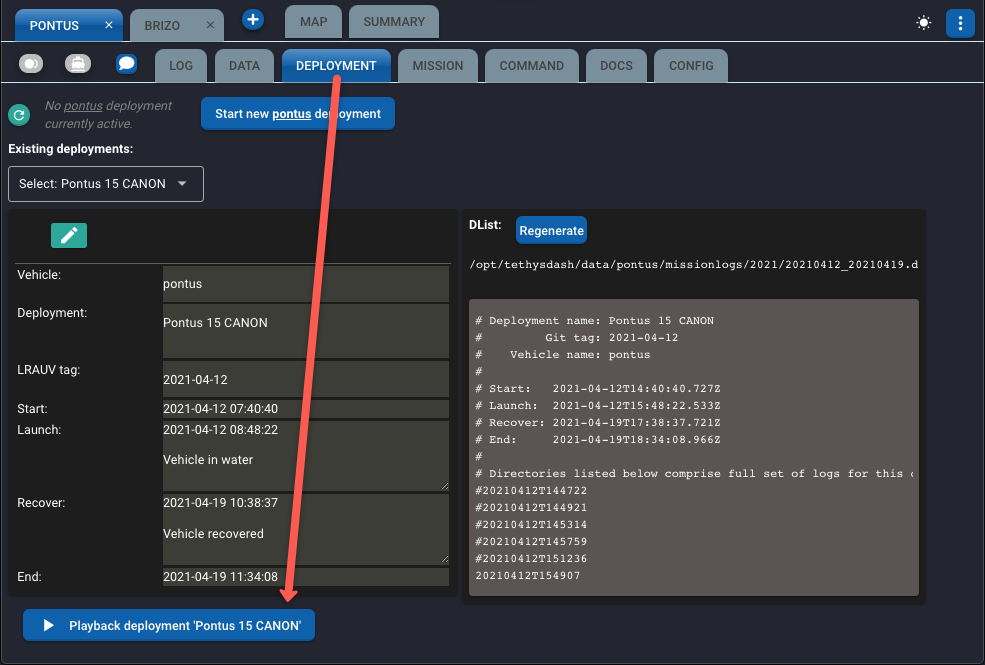
- A playback widget will appear at the top of the page.
- The Log tab is immediately selected, but you can then also select other tabs (Map, Summary, Data).
- In playback mode, the "current time" in the general interface is determined by the playback widget.
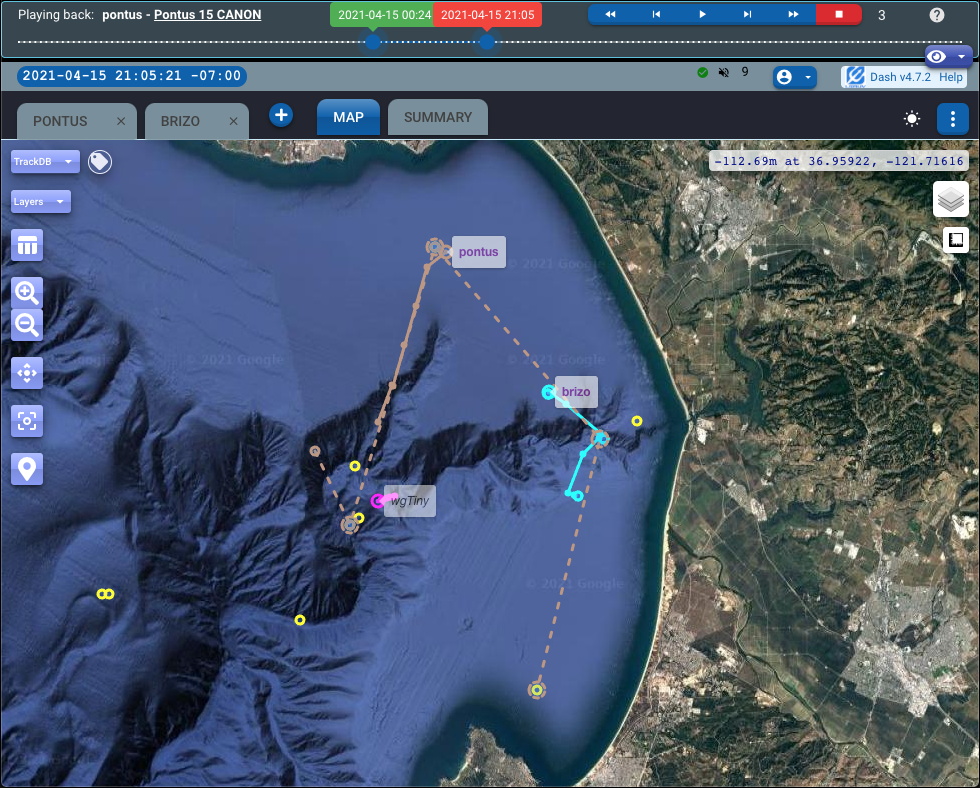
The playback widget includes:
-
Header with vehicle and deployment name. Tooltip here shows some deployment details.
-
A range slider showing the current span of time that it used for the reported information.*
*
Along with the selected interval in the range slider, also the "Number of events to load per vehicle upon a refresh" parameter in your Frontend settings is used to gather the reported information.
-
Typical playback buttons:
- to go to the start or end of the period
- to manually step back and forward
- to automatically execute the playback until the end of the period
-
A step duration (in hours) parameter used for the automatic replay and for the stepping back and forth.
-
A button to exit the playback mode.
Even though you start the playback mode for a given vehicle deployment, you can also have other LRAUV and tracking database assets selected as normally done in the application. The playback mode will recreate the history of events also for those other assets.